If you like automating repetitive tasks, then surely you’ve heard of IFTTT by now. IFTTT stands for If This Then That, and it is a web service that lets you create tasks that revolve around the idea of “if This happens The do That.” You can even share your “Recipes” as they are called through the site which means there are new recipes being made publicly available for you to use everyday. In addition, IFTTT works with an ever growing list of web services, and aside from the occasional functionality restrictions such as the recent changes Twitter made to its service use, IFTTT allows you to automate a large variety of tasks online.
If you’re worried that this may be too complicated to create your own recipes then fear not. We’ll show you just how easy it is to do.
Step One: Choose Your Trigger Channel
Once you choose to Create A Task, you will be presented a page that has “this” highlighted as a link. Click on it, and you will then get the Choose Trigger Channel page. Now we choose our Trigger, which is what will activate the task we assign. You can choose from a variety of sources such as Facebook and RSS Feeds. For our example, let’s say we choose Facebook.
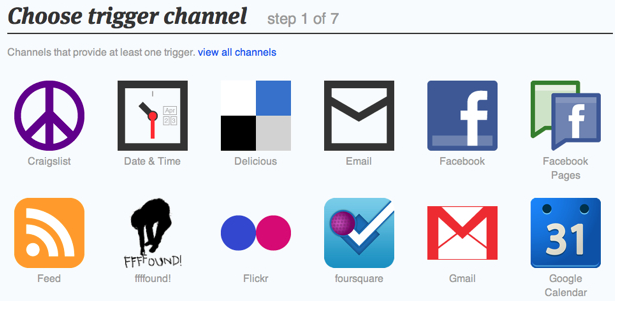
Step Two: Choose The Trigger
Now that you’ve chosen your Channel (in our example Facebook), you’ll see the list of available triggers offered by IFTTT. You’ll have options like when you post a new status message or you post a new link. For this example, let’s say you pick the trigger for changing your profile.
Step Three: Trigger Fields…
Ok, now we need to specify what our trigger is going to look for exactly. Some triggers won’t have this option, but for our example we want to choose to watch for our Facebook profile picture to be updated.
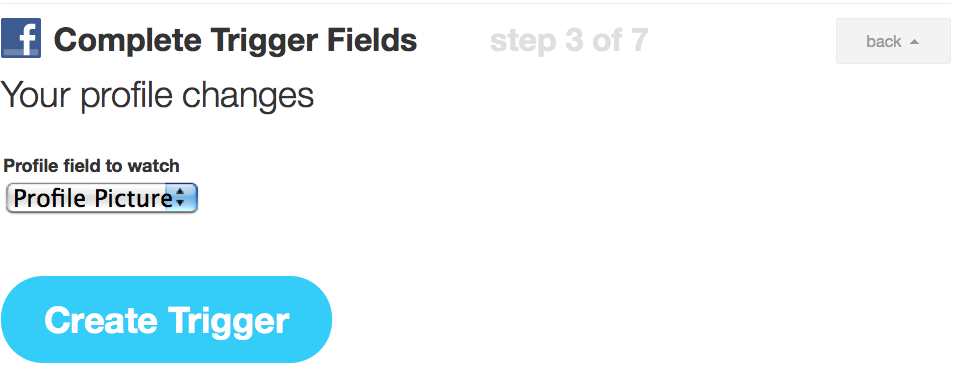
Step Four: Now for That
Since you’ve picked your source, or “this,” now you have to choose “that.” This is the action to be taken when the trigger occurs. Once again you have a variety of options that can be used, and once you’ve made your choice you’ll go to the final configuration options for the Recipe. For our example, we’re going to choose Twitter for our Action Channel. This part of the process is the same as we went through for choosing our “this,” so once we’ve picked our Action Channel, we are presented with our possible actions.
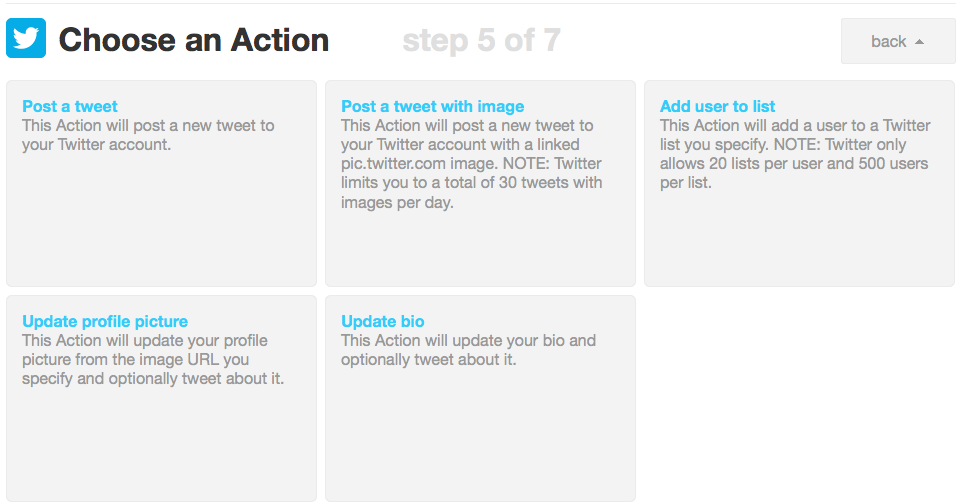
We choose to Update Profile Picture from the list, and then fill in our Action Fields as necessary. Once you’re done you simply choose to Create Action, and it is finished. You have your first recipe finished and now your Twitter profile picture will update when you change your Facebook profile picture. There are many more options available on IFTTT, with more being adding regularly. You can create your own recipes or browse the Shared Recipes created by other users. Now get busy exploring what else you can do with it!